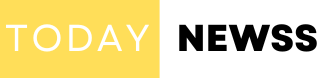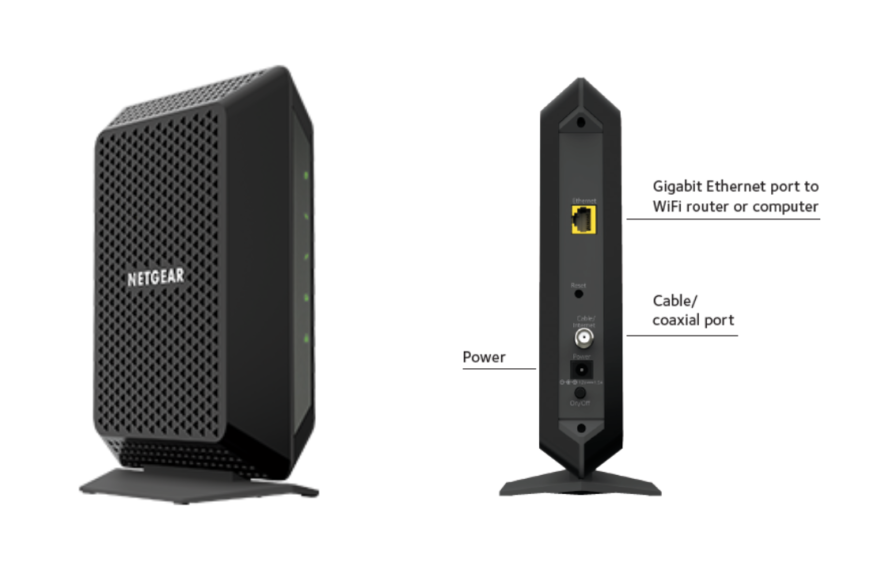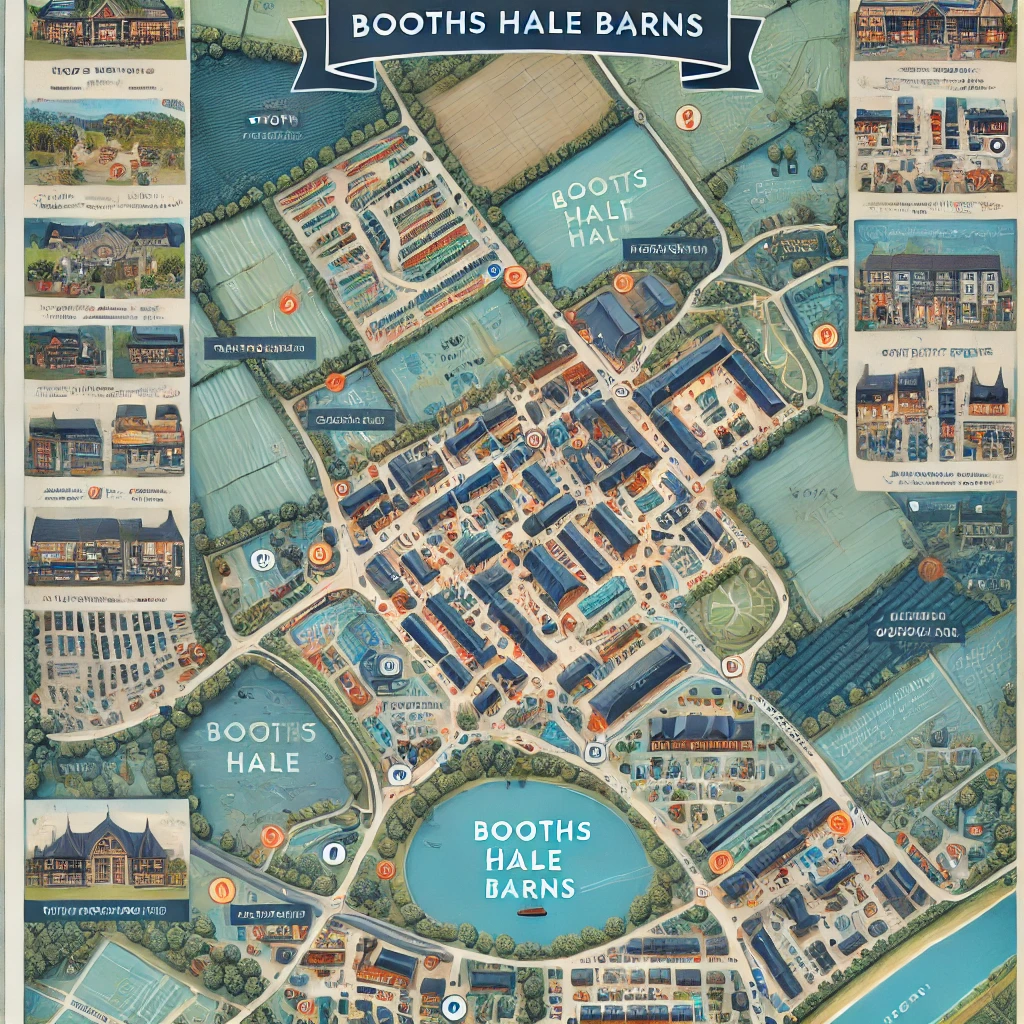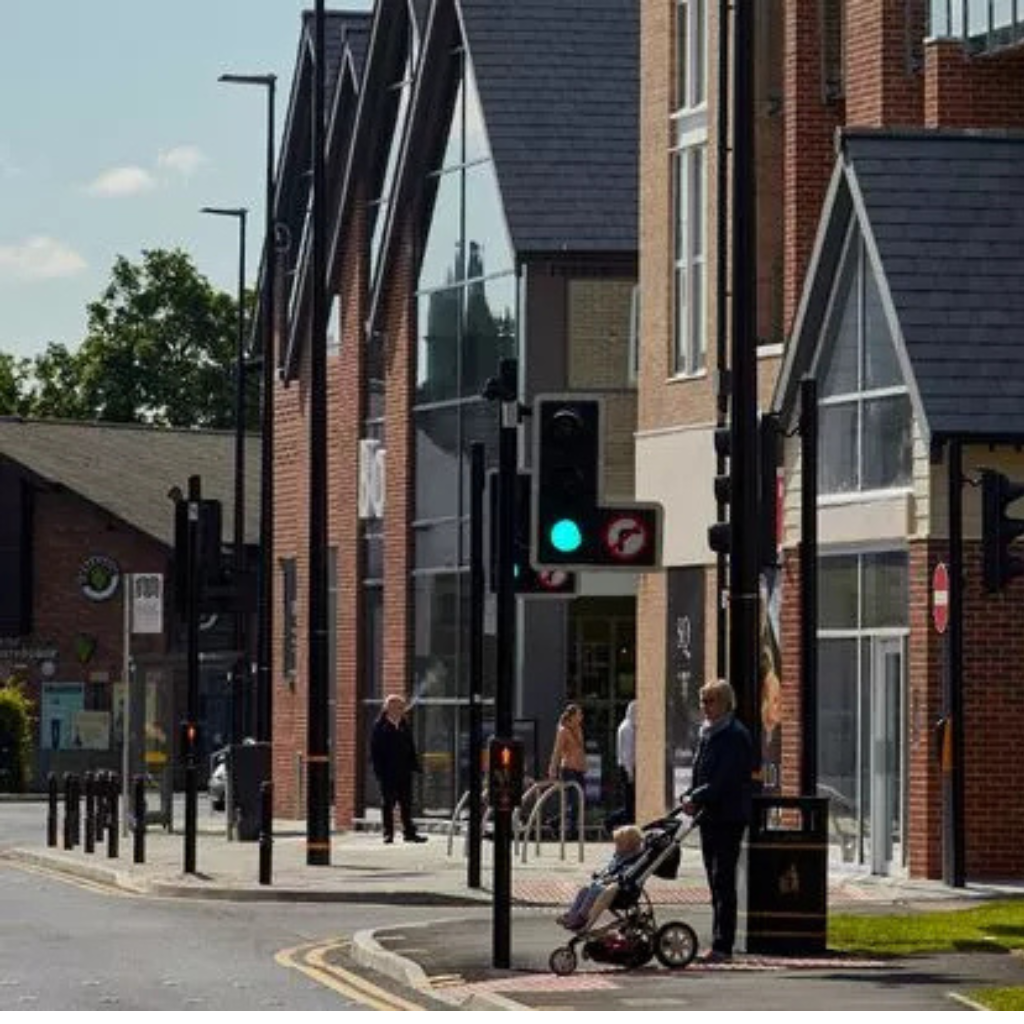The Archer AX50 is a high-performance router from TP-Link, designed to deliver fast and reliable internet connections with support for Wi-Fi 6 (802.11ax). It brings advanced features like improved coverage, faster speeds, and enhanced efficiency, making it an excellent choice for modern homes and small businesses. Equipped with dual-band technology, it supports Wi-Fi speeds of up to 3 Gbps, making it ideal for high-bandwidth activities such as gaming, 4K streaming, and video conferencing.
In today’s digital age, privacy and security are more important than ever. This is where the VPN (Virtual Private Network) functionality comes in. A VPN encrypts your internet connection, ensuring that your data remains secure and private while browsing the web. Whether you are working remotely, streaming content, or simply browsing, using a VPN protects you from hackers, cyber threats, and unwanted surveillance.
For both home and business users, the Archer AX50 router provides an integrated VPN client, allowing you to easily secure your entire network without requiring separate VPN software on each device. This article will explore how the Archer AX50’s VPN client works, how to set it up, and the benefits it offers in terms of security and privacy. We will also discuss its features, performance considerations, and provide you with useful insights to help you make the most of your VPN-enabled network.
What is a VPN Client on the Archer AX50?
A VPN client is a software or system feature that allows a device to connect to a VPN (Virtual Private Network). It encrypts the internet connection and routes the data traffic through a secure server, making your online activity private and more secure. A VPN client ensures that your personal information, browsing activity, and communications are hidden from prying eyes, such as hackers, ISPs, or government surveillance.
On the Archer AX50, the VPN client works by enabling the router to connect directly to a VPN service, protecting all devices connected to the router. Unlike installing a VPN on individual devices, this method secures your entire network at the router level. When the VPN client is activated on the Archer AX50, all network traffic—whether it’s from laptops, smartphones, smart TVs, or gaming consoles—passes through the VPN tunnel, ensuring enhanced privacy and security.
Role of the Archer AX50 VPN Client in Securing Network Traffic
The Archer AX50’s VPN client provides an extra layer of security for your internet activities. When enabled, it encrypts the data leaving your network, making it unreadable to anyone trying to intercept it. This is particularly important when using public Wi-Fi networks, where data is more vulnerable to hackers. The VPN client also masks your IP address by routing your connection through a VPN server, making it appear as if your device is located in a different region or country. This helps protect your online identity and prevents tracking.
Additionally, by using the Archer AX50 VPN client, you ensure that all devices connected to your network benefit from the VPN’s security features, eliminating the need to install VPN software on each individual device. This centralized solution is not only more convenient but also more effective in maintaining comprehensive security across your entire home or office network.
Benefits of Using a VPN Client on a Router
Using a VPN client on the Archer AX50 router comes with several significant benefits:
- Comprehensive Network Security: Instead of installing VPN software on each device, the VPN client on the Archer AX50 secures your entire network. Whether it’s a smartphone, laptop, or IoT device, everything connected to your router is protected.
- Improved Privacy: The VPN client helps mask your IP address, making it harder for third parties (such as websites, advertisers, or even hackers) to track your online activity or pinpoint your physical location.
- Bypass Geo-Restrictions: With the VPN client in place, you can access content that may be restricted based on geographical location. Whether it’s streaming services, websites, or social media, you can bypass regional censorship or blackouts by selecting a server from another region.
- Enhanced Security on Public Wi-Fi: When you connect to public Wi-Fi networks, your data is susceptible to interception. The VPN client encrypts your connection, protecting sensitive information such as login credentials, bank details, and personal data from cyber threats.
- Better Bandwidth for Multiple Devices: Since the router is managing the VPN connection, multiple devices can simultaneously benefit from secure internet access without slowing down individual device performance. The Archer AX50’s Wi-Fi 6 technology ensures that even with a VPN, your internet speed remains fast and reliable.
The VPN client on the Archer AX50 is a powerful tool that enhances your home or business network security, offering seamless protection for all connected devices. By encrypting your traffic and securing your online activities, it provides peace of mind knowing that your data is safe from unauthorized access.
Features of the Archer AX50 VPN Client
The Archer AX50 offers a robust VPN client that provides multiple features designed to enhance security, privacy, and overall network performance. By supporting various VPN protocols and offering advanced security features, the Archer AX50 ensures that your network remains protected while offering flexibility for different VPN setups.
Supported VPN Protocols
One of the key aspects of the Archer AX50 VPN client is its compatibility with a range of VPN protocols. VPN protocols determine how your device connects to a VPN server and the level of encryption and security provided. The Archer AX50 supports several popular protocols, including:
- OpenVPN: OpenVPN is one of the most commonly used and secure VPN protocols. It is open-source and highly configurable, supporting strong encryption methods that ensure a secure connection. OpenVPN is ideal for users seeking the best combination of security, speed, and reliability.
- PPTP (Point-to-Point Tunneling Protocol): PPTP is an older protocol that is typically faster but offers lower security compared to other VPN protocols. While it may be suitable for non-sensitive browsing or streaming where speed is prioritized, it is less recommended for activities requiring strong encryption.
- L2TP (Layer 2 Tunneling Protocol): L2TP is often paired with IPSec for encryption, providing a more secure option than PPTP. While not as fast as PPTP, L2TP/IPSec offers a good balance between security and speed, making it suitable for most general uses, including secure browsing and accessing geo-blocked content.
The inclusion of multiple protocol options ensures that you can select the one that best meets your specific needs, whether it’s high-level encryption for privacy or faster speeds for activities like gaming or streaming.
Key Features that Enhance Security and Privacy
The Archer AX50’s VPN client offers several features to enhance both security and privacy:
- Encryption: When connected to a VPN, the router encrypts all outgoing and incoming traffic. This means that no matter what device you are using—whether a laptop, smartphone, or smart TV—your internet connection is protected by encryption, making it difficult for hackers or unauthorized entities to access or intercept your data.
- IP Masking: The Archer AX50 masks your real IP address by routing your internet traffic through a remote VPN server. This prevents third parties, such as websites, advertisers, or government entities, from tracking your browsing activity or determining your location based on your IP address.
- No-Log Policy: Many VPN providers operate under a strict no-log policy, meaning they do not track or store your online activity. The Archer AX50 allows you to select VPN providers that uphold these privacy standards, ensuring that your data remains private and protected from surveillance or tracking.
- Kill Switch Feature: Some VPNs come with a kill switch feature, which disconnects your device from the internet if the VPN connection drops unexpectedly. This feature helps prevent your sensitive data from being exposed during periods when the VPN is not active. Although this feature is generally managed at the VPN service level, some configurations on the Archer AX50 allow you to enable a kill switch for added protection.
- Split Tunneling: The Archer AX50 supports split tunneling, which allows users to route some traffic through the VPN while leaving other traffic unaffected. This feature is particularly useful if you want to secure sensitive activities (like banking) while leaving streaming or casual browsing unaffected to maintain speed.
Compatibility with Different VPN Providers
The Archer AX50 VPN client is highly compatible with a wide variety of VPN service providers, giving users the flexibility to choose their preferred VPN service. It supports popular commercial VPN services, such as:
- NordVPN
- ExpressVPN
- CyberGhost
- Private Internet Access (PIA)
These VPN providers offer a range of features, including high-speed servers, strong encryption, and easy-to-use apps, all of which integrate seamlessly with the Archer AX50. Moreover, the router allows for manual configuration with any VPN provider that supports OpenVPN, L2TP, or PPTP, which expands your options for customization and selection.
The compatibility with various VPN providers also means that whether you’re using a premium service or a free VPN, you can easily configure the Archer AX50 to meet your privacy and security needs. Many users prefer using commercial VPN services, as they often come with faster speeds, more servers worldwide, and superior customer support, but the option to configure a private VPN adds an additional layer of flexibility.
The Archer AX50 VPN client provides a comprehensive suite of features that enhance your security and privacy. By supporting multiple VPN protocols like OpenVPN, PPTP, and L2TP, it ensures compatibility with a wide range of VPN providers, offering flexibility to match user needs. Key features like encryption, IP masking, and a no-log policy ensure that your online activity remains private, while split tunneling and kill switch features further enhance your control over the connection. Whether you’re protecting sensitive data or bypassing geo-restrictions, the Archer AX50 makes it easy to secure your entire network.
Setting Up the VPN Client on the Archer AX50
Setting up the VPN client on the Archer AX50 router is a straightforward process that will help secure your entire network. Once configured, the router will manage your VPN connection, ensuring all devices connected to it are protected. Here’s a step-by-step guide to help you configure the VPN client on your Archer AX50:
Step-by-Step Guide for Configuring the VPN Client
- Access the Router’s Web Interface:
- Open a web browser and type the router’s IP address into the address bar. By default, this is usually http://192.168.0.1 or http://192.168.1.1.
- Press Enter. You will be prompted to enter the router’s login credentials. The default username and password are usually both “admin” unless you’ve changed them. If you’re unsure, refer to the router’s manual for details.
- Navigate to the VPN Configuration Section:
- Once logged in, you will be taken to the router’s main dashboard.
- In the menu on the left, click on VPN or VPN Client (this may vary depending on firmware versions).
- This section will allow you to configure the VPN client for your Archer AX50.
- Select the VPN Protocol:
- The Archer AX50 supports several VPN protocols such as OpenVPN, PPTP, and L2TP.
- Select the desired VPN protocol (typically OpenVPN for maximum security and compatibility) from the available options.
- Click Enable to activate the VPN client.
- Input VPN Provider Details:
- Now, you will need to enter the connection details for your chosen VPN provider. These details usually include:
- Server Address: The IP or domain name of the VPN server you want to connect to (provided by your VPN provider).
- Username and Password: The login credentials for your VPN account.
- Encryption Settings: If using OpenVPN, you may also be asked to upload a configuration file (.ovpn) provided by your VPN service.
- Fill in all required fields with the details provided by your VPN provider.
- Now, you will need to enter the connection details for your chosen VPN provider. These details usually include:
- Save the Settings:
- After entering the VPN details, click on Save or Apply to store your settings. This will establish the connection between the Archer AX50 and your VPN provider.
- Test the Connection:
- Once the settings are saved, the router will attempt to establish a VPN connection. You should see a confirmation message in the VPN client settings that the connection is successful.
- To verify that the VPN is working, you can check your IP address. Open a web browser and visit a site like whatismyipaddress.com. If your IP address is different from your real location, the VPN is active and functioning.
Accessing the Router’s Settings and VPN Configuration Interface
To access the VPN configuration interface of your Archer AX50 router, follow these steps:
- Login to the Router:
- As mentioned earlier, access the router’s admin page via your browser by entering http://192.168.0.1 or http://192.168.1.1.
- Enter the login credentials (default: admin/admin).
- Locate the VPN Settings:
- After logging in, look for the VPN or VPN Client option in the navigation panel. This is usually under the Advanced or Security tab, depending on the router’s firmware.
- Click on the VPN Client option, which will open the page where you can configure and manage the VPN connection.
Choosing a VPN Provider and Inputting Necessary Credentials
Selecting a VPN provider is a crucial step in the setup process. The Archer AX50 is compatible with many popular VPN services, such as:
- NordVPN
- ExpressVPN
- CyberGhost
- Private Internet Access (PIA)
Here’s how to choose and input the necessary details:
- Choose a VPN Provider:
- Select a provider based on factors such as server locations, security features, and performance. For instance, NordVPN is known for its high security and server variety, while ExpressVPN is praised for its speed.
- Obtain Credentials:
- After signing up with a VPN provider, you will receive login credentials (username and password). Some services will also provide configuration files or server addresses, especially for protocols like OpenVPN.
- Input the Credentials:
- Enter the server address, username, and password in the VPN configuration section on the Archer AX50.
- For OpenVPN, you may need to upload the .ovpn configuration file, which contains the server details and encryption keys required to establish a secure connection.
- Save and Apply Settings:
- Once all credentials are entered, click Save or Apply to activate the VPN client.
Troubleshooting Common Setup Issues
Sometimes, you may encounter issues during the setup process. Here are some common problems and how to resolve them:
- VPN Connection Fails to Establish:
- Solution: Double-check the server address, username, and password. Ensure there are no typographical errors. If using OpenVPN, verify that the .ovpn file is correctly uploaded.
- Slow Internet Speed After Connecting to VPN:
- Solution: VPN connections can slow down your internet speed. If you experience significant lag, try switching to a different VPN server or adjusting the encryption settings. A faster VPN provider might also improve performance.
- Unable to Access VPN Configuration Settings:
- Solution: If the VPN client section is not visible in the router settings, ensure your router’s firmware is up to date. You can check for firmware updates in the System Tools or Firmware Update section of the router’s settings.
- IP Address Doesn’t Change:
- Solution: Ensure that the VPN is properly connected. If your IP address remains unchanged, verify that the VPN connection is active by checking the connection status in the router’s VPN settings.
- Connection Drops Frequently:
- Solution: If the VPN disconnects often, check for interference or weak signals. You may also want to enable a kill switch if your VPN service supports it, which can help protect your data if the connection drops unexpectedly.
Setting up the VPN client on the Archer AX50 is a relatively simple process that involves accessing the router’s web interface, selecting your VPN provider, and entering the necessary credentials. Once configured, the router will manage the VPN connection for all connected devices, ensuring enhanced privacy and security. If you run into issues during the setup, troubleshooting common problems like incorrect credentials or slow speeds can help ensure that your VPN connection works smoothly. With the Archer AX50 VPN client, securing your home or office network is just a few steps away.
How to Test the VPN Connection on Archer AX50
Once you’ve set up the VPN client on your Archer AX50, it’s important to test the connection to ensure everything is working properly. Testing the VPN connection will confirm that your data is secure, that your IP address is masked, and that the network is functioning optimally. Here’s how to test your VPN connection:
Checking Connection Status
The first step is to check whether your VPN connection is successfully established. The Archer AX50 provides a built-in feature to monitor the status of the VPN connection:
- Access Router’s Web Interface:
- Open a browser and type http://192.168.0.1 or http://192.168.1.1 into the address bar. Log in with your admin credentials.
- Navigate to the VPN Client Settings:
- In the router’s main dashboard, look for the VPN or VPN Client section (typically found under Advanced Settings or Security).
- Click on the VPN Client tab to view the status of the connection.
- Check Connection Status:
- You should see a status indicator showing whether the VPN is connected or disconnected. If the status shows “connected,” your VPN is active, and data is being routed through the VPN server.
- If the connection is not active, double-check the settings you entered, such as the server address, username, and password, or verify that the VPN service is not experiencing outages.
Verifying IP Address Changes to Confirm VPN is Active
One of the easiest ways to verify that your VPN is active is to check your IP address. A change in your IP address is a clear indication that the VPN is functioning, as it masks your real IP address and routes traffic through the VPN server.
- Check IP Address Before Connecting to VPN:
- Before you connect to the VPN, go to a site like WhatIsMyIP.com or IPChicken.com to see your current public IP address and location.
- Connect to the VPN:
- Once you’re connected to the VPN, return to the same site that shows your IP address. You should now see a different IP address—this is the one assigned by the VPN server, which could be located in another region or country.
- Confirm Your IP Address:
- If your IP address has changed, this confirms that the VPN is working correctly. If your IP remains the same, there may be an issue with the VPN connection, such as a misconfiguration or a disconnect.
Testing Speed and Performance With and Without VPN
Since VPNs encrypt your data and route traffic through remote servers, they can sometimes reduce internet speed. To get a better idea of the impact of the VPN on your network performance, you should compare the speed with and without the VPN connected.
- Test Speed Without VPN:
- Before connecting to the VPN, perform a speed test using a website like Speedtest.net or Fast.com.
- Record the results, especially the download speed, upload speed, and ping (latency).
- Connect to the VPN:
- Once the VPN is connected, repeat the speed test on the same website.
- Compare Results:
- Compare the download and upload speeds, as well as the ping, with and without the VPN active.
- Expected Results: Typically, you may notice a slight reduction in speed due to the encryption process and the distance between your device and the VPN server. However, a well-established VPN service should provide minimal performance loss, especially with a fast protocol like OpenVPN.
- Testing Multiple VPN Servers:
- If you experience significant slowdowns, try switching to a different VPN server offered by your provider. A closer server (geographically) typically offers faster speeds.
- Some VPN providers allow users to choose servers in specific countries or cities, which can help you optimize speed.
- Check for Speed Optimization Features:
- Some VPN services offer speed optimization features or specialized servers designed for streaming or gaming. If your VPN supports this, select those servers to test improved performance.
- Test Performance with Different Protocols:
- If you’re using OpenVPN, you can try switching to other protocols like L2TP or PPTP to see if performance improves. Although OpenVPN is typically more secure, other protocols may offer faster speeds in certain situations.
Testing your VPN connection on the Archer AX50 ensures that everything is working as expected. By checking the connection status in the router’s interface, verifying your IP address change, and conducting a speed test with and without the VPN, you can confirm that your internet traffic is securely routed through the VPN server. Regularly testing your connection can help you troubleshoot issues, optimize performance, and ensure your network’s privacy and security are maintained at all times.
Benefits of Using the Archer AX50 as a VPN Client
The Archer AX50 offers several compelling reasons to consider it as your VPN client for securing your home or business network. Integrating a VPN directly into your router provides enhanced privacy and security across all connected devices, along with other benefits that make it an excellent choice for those looking for a network-wide VPN solution.
Network-Wide VPN Coverage for All Connected Devices
One of the most significant advantages of using the Archer AX50 as a VPN client is that it provides network-wide VPN coverage. This means that every device connected to your home or business network, whether it’s a smartphone, tablet, laptop, or smart TV, benefits from the VPN’s encryption and security features.
- All Devices Protected: With a VPN directly configured on the router, you do not need to manually set up the VPN on each device. Once the VPN is active on the router, all devices connected to your network automatically have their data encrypted and routed through the VPN server.
- Consistent Protection: This network-wide coverage ensures that no matter which device you’re using, your internet activity is protected without requiring you to launch a VPN client on each one. Whether you’re browsing, streaming, or gaming, your privacy is maintained at all times.
Enhanced Privacy and Security for Home and Business Use
The Archer AX50 enhances privacy and security by acting as the first line of defense for your entire network. When connected to a VPN, all traffic flowing to and from your devices is encrypted, which prevents hackers and other malicious entities from intercepting your data.
- Home Use: For personal use, this ensures that sensitive activities like online banking, shopping, and browsing are kept private. You’re also shielded from potential attacks like man-in-the-middle attacks.
- Business Use: For businesses, using the Archer AX50 as a VPN client helps to secure sensitive business data and communications. Employees working remotely or accessing the network from external locations can benefit from enhanced security when connecting through the VPN, ensuring that data transfers and communications are encrypted and protected from unauthorized access.
Optimizing Streaming and Accessing Restricted Content
The Archer AX50 VPN client also excels at optimizing streaming services and accessing geographically restricted content.
- Access Geo-Blocked Content: Many streaming platforms, like Netflix, Hulu, and BBC iPlayer, restrict access to their content based on your geographic location. By connecting to a VPN server in another country, you can bypass these geo-blocks and gain access to a wider array of content.
- Improved Streaming Performance: Some VPN servers are optimized for streaming, offering faster speeds and lower latency. Using the Archer AX50 as a VPN client gives you the flexibility to choose the best server for your streaming needs, ensuring smooth playback without buffering.
Performance Considerations and Limitations
While the Archer AX50 provides a range of benefits when used as a VPN client, there are some performance considerations and limitations that users should be aware of. These factors can influence the effectiveness of your VPN connection, especially when it comes to internet speed, device compatibility, and potential challenges when setting up or maintaining the connection.
Impact of VPN Usage on Internet Speed
One of the most common concerns when using a VPN is its potential impact on internet speed. Since VPNs encrypt your data and route it through a remote server, this extra step can introduce latency and reduce download and upload speeds. Here’s how it works:
- Encryption and Routing: The Archer AX50 encrypts data before sending it through the VPN server, which can result in slightly slower speeds due to the encryption process and the longer route taken by your internet traffic.
- Geographical Distance: The farther away the VPN server is from your physical location, the more it can impact speed. For example, connecting to a server in a distant country could slow down your connection more than using one closer to your location.
- Optimizing for Speed: The Archer AX50 offers several ways to improve speed while using the VPN, such as switching to less resource-intensive protocols (like PPTP) or choosing faster VPN servers. However, users should expect some level of speed reduction when VPNs are active.
Device Compatibility and Bandwidth Limitations
Another consideration when using the Archer AX50 as a VPN client is device compatibility and bandwidth limitations.
- Compatibility: While the Archer AX50 supports most common VPN protocols, some devices or apps may not work optimally with VPNs set up on the router. For example, certain devices may need additional configuration to work with the router’s VPN client or may require specific VPN protocols that are not supported by the router.
- Bandwidth Distribution: When multiple devices are connected to the network and using the VPN, the available bandwidth must be shared among them. This could lead to reduced speeds for all devices if the router’s internet connection does not have sufficient bandwidth to support all users simultaneously, especially if high-demand activities (like streaming or gaming) are taking place on multiple devices.
Potential Challenges or Trade-offs When Using the Archer AX50 VPN Client
While the Archer AX50 is a solid router with good VPN functionality, there are a few challenges and trade-offs to consider when using it as a VPN client.
- Complexity of Setup: Although setting up a VPN on the Archer AX50 is relatively straightforward, it can still be tricky for users who aren’t familiar with router settings or VPN configurations. Advanced VPN features like split tunneling or multi-hop connections may not be supported directly through the router interface.
- Reduced Speed for High-Bandwidth Activities: For activities like 4K streaming or online gaming, the reduced speeds caused by the VPN could potentially result in buffering, lag, or lower video quality, especially if you’re connecting to a far-off server or your internet connection is not fast enough.
- Compatibility with Some VPN Providers: While the Archer AX50 is compatible with many VPN providers, there may be occasional compatibility issues with certain lesser-known VPN services, requiring troubleshooting or manual configuration adjustments.
Using the Archer AX50 as a VPN client offers several benefits, including network-wide coverage, enhanced privacy, and the ability to access restricted content. However, users should be mindful of its impact on internet speed, potential device compatibility issues, and bandwidth limitations when using the VPN. By understanding these factors and making adjustments as necessary, users can enjoy the full benefits of a secure, optimized VPN connection for all their devices.
Read more: A Comprehensive Guide to Netgear CM2000
Conclusion
In conclusion, the Archer AX50 serves as an excellent option for users looking to secure their entire home or business network with VPN functionality. By integrating a VPN client directly into the router, the Archer AX50 provides network-wide coverage, ensuring that every connected device benefits from the encryption and security of a VPN without the need to configure each device individually.
The router’s VPN features not only enhance privacy and security but also provide opportunities to bypass geographical restrictions, optimize streaming performance, and safeguard sensitive online activities. Whether for personal use or business, the Archer AX50 delivers a high level of protection and flexibility.
However, like with any VPN solution, there are performance considerations to keep in mind, including potential impacts on internet speed and device compatibility. Users may also face occasional setup challenges or bandwidth limitations when multiple devices are connected. Nevertheless, with careful configuration and the right VPN service, the Archer AX50 can offer a secure, efficient, and seamless VPN experience for a wide range of uses.